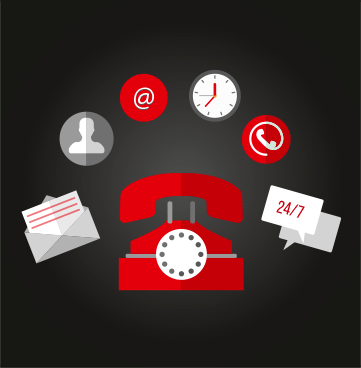Not sure which of our products offers the best solution for you? Why not get in touch with one of our drives experts? Our experienced team can talk through your requirements and answer any questions you might have.
Frequently Asked Questions
Get answers to your frequently asked technical questions.

This also occurs if you call up a recipe when working online, except when you are working online you are able to transfer the recipe to the drive by hitting the "send" button - PL Pilot is of course a means of inspecting and altering the contents of drive RAM. When you are working offline there is no drive RAM to work with, so the only option is to use the "hide this box" rather than the "exit" button.

The "help" menu on the Windows task bar is referring to those files which are part of the SpecView package, rather than PL Pilot which is an application running within the overall package. The help files are not on the installation disk. However, PL Pilot specific help is available from the Entry Menu screen via a button on the top right hand side of that screen.

As far as the safety of the drive is concerned (and our warranty) it is crucial that the drive controls the main contactor without any external interference. Any emergency stop system should be connected into the coast stop input, terminal 34. This will allow the drive to safely cease current flow prior to opening the contactor - in about 100 milliseconds.
However, should local safety codes mandate that the contactor coil supply can be interrupted directly by emergency stop thus not relying on the drive control electronics, you must put an auxilliary contact of the contactor in the run input on terminal 31 - at least that way the drive has a reasonable chance of shutting down current flow prior to the bridge supply being discontinued. In addition, there are some sites that insist that all supplies to the drive are interrupted under emergency stop conditions. This of course means that the line to neutral control supply also disappears. This is less of a problem than you might suppose because the digital drive is designed with a power supply that is self supporting for a short while after power off whilst it does certain housekeeping tasks. In effect there is very little difference to the drive if you remove all supplies at the same time as long as you have adhered to the above recommendations concerning the run input.

Unconditionally, yes. This is the only way to protect the drive bridge in the event of a fault anywhere in the system, and it is a warranty condition for the drive. There are certain breaker types on the market that are claimed to be fast enough for semiconductor protection but we have yet to find one that affords the same protection as a correctly rated fuse.
Whilst on the subject it is worth pointing out that the maximum current rating of a fuse is of secondary importance as long as it is large enough - the drive current limit and stall algorithms are sophisticated enough to protect against damage by long term overload. The important part of the fuse rating is its I²T rating. Expressed in A²S (amps squared seconds) this is a measure of energy let through and the maximum allowable for any drive is given in the product manual fuse rating table. Essentially, if an I²T rating is not given in a manufacturers fuse specification details it is unlikely to be adequate - even if an alternative name such as "superfast" is used in the manufacturers description.
The above comments apply to fusing in the a.c. supply and the d.c. output to the armature, where a d.c. fuse is fitted. A.c. supply fusing is mandatory in all cases, d.c. fusing must also be employed in systems capable of regenerative current. With regard to the d.c. fuse, particular care should be taken to ensure that it is d.c. rated - the fuses used in the a.c. supply may not be, even if their I²T rating is correct.

It is of course possible to forget to disconnect a connection that you are intending to use for something else - for example by setting the analogue output GOTO of UIP2 to 26) RAMP INPUT whilst forgetting to disconnect the default input to that pin from UIP4. The drive will tell you there is a problem when you try to set ENABLE GOTO,GETFROM to disabled after making the change. The error message is !!!!!!ALARM!!!!!!! GOTO CONFLICT. It will not tell you what the conflict is, for this you have to go to CONFIGURATION, CONFLICT HELP MENU, where you will be able to see how many conflicts there are and on which PIN.

This allows the AT CURRENT LIMIT flag to be ignored during acceleration and deceleration. Useful for machine tools which need to know about increased load when a tool wears, but don’t want nuisance trips when changing speed.
It does so by using the INTERVAL TIMER to hold off the flag for a short period - enough for the drive to finish accelerating or decelerating. The result of this is of course that there will be a delay before the flag operates when there is a genuine current limit event, but this is unavoidable. The instructions assume that you want to use DOP2 for the output.
Go to CONFIGURATION, ENABLE GOTO,GETFROM and set to ENABLED.
Go to APPLICATION BLOCKS, MULTI-FUNCTION 1, 544)MULTIFUN1 MODE and set it to INVERT
Go to APPLICATION BLOCKS, MULTI-FUNCTION 1, 545)MULTIFUN1 OP SEL and set it to ENABLED
Go to APPLICATION BLOCKS, MULTI-FUNCTION 1 and set its GET FROM to 141)AT CURRENT LIMIT
Go to APPLICATION BLOCKS, MULTI-FUNCTION 1 and set its GOTO to 584)TIMER RESET
Go to CONFIGURATION, DIGITAL OUTPUTS, DOP2 T23) SETUP and set its GET FROM to 586)TMR EXPIRED FLAG
Go to CONFIGURATION, BLOCK OP CONFIG, INTERVAL TIMER GOTO and set it to 300)ANALOG POST 1 (it doesn't matter where you take this - any unused PIN will do - it just activates the block).
Go to CONFIGURATION, ENABLE GOTO,GETFROM and set to DISABLED. Finally, go to APPLICATION BLOCKS, INTERVAL TIMER, 585)TIMER INTERVAL and set it to something a little longer than the natural acceleration/deceleration time.
If you find DOP2 works the wrong way around for your system, i.e. high when it should be low and vice versa, go to CONFIGURATION, DIGITAL OUTPUTS, DOP2 T23) SETUP, 266)DOP2 INVERT MODE and set it to INVERT.
Once you are happy, don't forget to do a PARAMETER SAVE.

First decide what inputs you want for control. For the example that follows I have used digital inputs 1,2 and 3. Setting DIP1 gives speed 1, setting DIP1 and 2 gives speed 2, setting DIP2 gives speed 3 - these are all forward speeds. Reverse speeds (speeds 4, 5 and 6) are given by setting DIP1 and 2 in conjunction with setting DIP3.
Go to CONFIGURATION, ENABLE GOTO, GETFROM and set to ENABLED. This suspends the block diagram allowing you to make connection changes.
Go to CONFIGURATION, DIGITAL INPUTS, DIP1 (T14) SETUP and set its GOTO to 524)PRESET SEL1(LSB)
Go to CONFIGURATION, DIGITAL INPUTS, DIP2 (T15) SETUP and set its GOTO to 525)PRESET SELECT2
Go to CONFIGURATION, DIGITAL INPUTS, DIP3 (T16) SETUP and set its GOTO to 526)PRESET SEL3(MSB)
Go to APPLICATION BLOCKS, PRESET SPEED, 527)PR.VALUE FOR 000 and check it is 0.00% (This will be zero speed demand - with no inputs set.)
Go to APPLICATION BLOCKS, PRESET SPEED, 528)PR.VALUE FOR 001 and set whatever you want forward speed 1 to be.
Go to APPLICATION BLOCKS, PRESET SPEED, 529)PR.VALUE FOR 010 and set whatever you want forward speed 3 to be.
Go to APPLICATION BLOCKS, PRESET SPEED, 530)PR.VALUE FOR 011 and set whatever you want forward speed 2 to be. Go to APPLICATION BLOCKS, PRESET SPEED, 531)PR.VALUE FOR 100 and check it is 0.00% (This will be another zero speed demand - with DIP1 and 2 not set but DIP3 set.) Go to APPLICATION BLOCKS, PRESET SPEED, 532)PR.VALUE FOR 101 and set whatever you want reverse speed 4 to be.
Go to APPLICATION BLOCKS, PRESET SPEED, 533)PR.VALUE FOR 110 and set whatever you want reverse speed 6 to be.
Go to APPLICATION BLOCKS, PRESET SPEED, 534)PR.VALUE FOR 101 and set whatever you want reverse speed 5 to be. This sets up the PRESET SPEED BLOCK. Please note that speeds 1, 2 and 3 are set to a positive number, speeds 4, 5 and 6 to a negative number!
Go to CONFIGURATION, BLOCK OP CONFIG, PRESET SPEED GOTO and set it to 341)UIP4 IP OFFSET This sets up the speed demand generated by the PRESET SPEED block to be added to whatever you have on UIP4 (UIP4 default connection is to the RUN MODE RAMPS block).
Go to CONFIGURATION, ENABLE GOTO, GETFROM and set to DISABLED. This re-writes the block diagram.
Don't forget to do a PARAMETER SAVE when you are finished.

These instructions show how to configure DIO1 as a digital output looking at the heatsink trip. It will set the output high when heatsink trip is detected exclusively.
Go to CONFIGURATION, ENABLE GOTO,GETFROM and set to ENABLED.
Go to CONFIGURATION, DIGITAL IN/OUTPUTS, DIO1 (T18) SETUP and set its parameters as follows:
271)DIO1 OP MODE to ENABLED
272)DIO1 RECTIFY EN to ENABLED
273)DIO1 THRESHOLD to 0.00%
274)DIO1 INVERT MODE to INVERT
GET FROM to 300)ANALOG POST 1
GOTO to 400)BLOCK DISCONNECT
Go to CONFIGURATION, JUMPER CONNECTIONS, JUMPER 1 and set its GETFROM to 181)ACTIVE TRIP MONITOR and its GOTO to 408)SUMMER1 INPUT1.
Go to APPLICATION BLOCKS, SUMMER 1 and set 410)SUMMER1 INPUT3 to -5.12.
Go to CONFIGURATION, BLOCK OP CONFIG, SUMMER1 GOTO and set to 300)ANALOG POST 1.
Go to CONFIGURATION, ENABLE GOTO,GETFROM and set to DISABLED.
Of course any of the digital outputs can be used for the purpose – just substitute the parameters pertaining to the DIO for those of the DOP you want to use.

This configures a digital output to control a brake, so that it is released once the drive is making current.
The easiest way to accomplish this is by using a comparator to look at current.
To configure the drive for this using the MMI:
Go to CONFIGURATION, ENABLE GOTO,GETFROM and set to ENABLED.
Go to CONFIGURATION, JUMPER CONNECTIONS, JUMPER 1 and set it's GET FROM to 134)ARM CUR % MON and it's GOTO to 588)COMP1 INPUT 1.
Go to APPLICATION BLOCKS, COMPARATOR 1, 590)COMP1 WINDOW SEL and set to ENABLED.
Go to APPLICATION BLOCKS, COMPARATOR 1, 589)COMP1 INPUT 2 and set to 10% (this value is the current % detection level - you set it to whatever is appropriate).
Go to APPLICATION BLOCKS, COMPARATOR 1 and set its GOTO to 296)DIGITAL POST 1.
Go to CONFIGURATION, DIGITAL OUTPUTS, DOP1 (T22) SETUP (or whichever digital output you want to use) and set it's GET FROM to 296)DIGITAL POST 1.
Go to CONFIGURATION, ENABLE GOTO,GETFROM and set to DISABLED.
Perform a PARAMETER SAVE to make the configuration permanent.
Now you take the digital output signal on T22 (or whichever digital output you used) and OR it with another set on contacts of your START relay to control the brake relay - then the brake comes on when the drive is below the threshold current, and also when you have not made START. Doing the ORing external to the drive has the advantage that the brake coming on is not dependant on power being applied to the drive!

This is very easy to arrange. The digital outputs can be set to look at any parameter, and have a threshold facility. For example, if you wanted to use digital output 1 for this purpose you can configure the drive as follows:
Go to CONFIGURATION, ENABLE GOTO,GETFROM and set to ENABLED
Go to CONFIGURATION, DIGITAL OUTPUTS, DOP1 (T22) SETUP and set the GET FROM to 131)SPEED FBK MON (any of the other monitors could be used instead, 129)TACHO VOLTS MON or 132)ENCODER RPM MON for example depending on what feedback you are using)
Go to CONFIGURATION, DIGITAL OUTPUTS, DOP1 (T22) SETUP and set 262)DOP1 THRESHOLD to whatever threshold you need If your system has forward and reverse, also set 261)DOP1 RECTIFY EN to ENABLED if you want the output to change state based on speed irrespective of direction rather than absolute value
Go to CONFIGURATION, ENABLE GOTO,GETFROM and set to DISABLED Perform a PARAMETER SAVE The digital output will now change state when speed is above the threshold set.

This question is usually accompanied by a statement to the effect that it has proved difficult and/or time consuming in older drives. With the digital drive it is simple. Providing you have set the BASE SPEED and TOP SPEED parameters correctly in CHANGE PARAMETERS, CALIBRATION and remembering that you must be using either tachogenerator or encoder feedback - field weakening cannot work with armature voltage feedback alone, all you need to do is go to CHANGE PARAMETERS, FIELD CONTROL, FIELD WEAKENING MENU, FIELD WEAKENING ENABLE and set it to enabled. This will be adequate in most cases. Certain motors require armature current profiling to help commutation in the weak field region, and the motor manufacturers details should give this information if appropriate. If this is the case the relevant parameters are found in CHANGE PARAMETERS, CURRENT CONTROL, I DYNAMIC PROFILE.

The digital output on terminal 24 (DOP3) is a drive healthy signal in the default settings. We assume that the drive cannot be anything other than healthy if the START command has not been satisfied, in other words if the main contactor has not been energised and there is no power supply to the bridge on L1, L2 and L3. Certain applications require this signal to be conditional on START, so that the healthy output is low if the main contactor has not been energised. The solution is to use one of the multifunction blocks as an "and" gate looking at the healthy and drive start PINs. The following assumes you wish to still use DOP3 as the healthy output and also that multifunction 7 has been chosen for use as the "and "gate although either of the 8 multifunction blocks could be used. Go to APPLICATION BLOCKS, MULTIFUNCTION 7 and set 566) MULTIFUN7 MODE to AND GATE. Set 557) MULTIFUN7 OP SEL to ENABLED, GET FROM to 698) HEALTHY FLAG and AUX GET FROM to 166) DRIVE START FLAG. The GOTO needs to be set to one of the digital staging posts, say 299) DIGITAL POST 4. You now need to change the default set up of DOP3, so go to CONFIGURATION, DIGITAL OUTPUTS, DOP3 SETUP and set the get from to 299) DIGITAL POST 4.

This can be taken to mean one of two things - the speed demanded has not yet been reached because the drive is imposing a ramp on the demand and/or the drive is in current limit whilst accelerating (or decelerating). In either event, an appropriate PIN is available. The technique is to go to CONFIGURATION, DIGITAL OUTPUTS, select whichever digital output you want to use and set the GET FROM to the appropriate PIN, either 35) RAMPING FLAG or 141) AT CURRENT LIMIT depending on need. The default settings already configure 35) RAMPING FLAG on to digital output DOP2 (terminal 23) as standard.

At present the PL/X is equipped with only one set of encoder inputs, so it is not possible to ratio a PL/X in encoder feedback to another encoder. It is however possible to ratio a PL/X in encoder feedback to another PL/X in encoder feedback via a speed demand transmitted through the serial link when in REFERENCE EXCHANGE mode. The technique is as follows:
1) Master drive.
Go to CONFIGURATION, ENABLE GOTO,GETFROM and set to ENABLED. Go to SERIAL LINKS, RS232 PORT1, 188)PORT1 FUNCTION and set to REF EXCH MASTER.
Go to SERIAL LINKS, RS232 PORT1, REFERENCE EXCHANGE and set its GET FROM to 709)MOTOR RPM %
Go to CONFIGURATION, ENABLE GOTO,GETFROM and set to DISABLED.
2) Slave drive.
Go to CONFIGURATION, ENABLE GOTO,GETFROM and set to ENABLED.
Go to SERIAL LINKS, RS232 PORT1, 188)PORT1 FUNCTION and set to REF EXCH SLAVE.
Go to CONFIGURATION, BLOCK OP CONFIG, REF EXCH SLAVE GOTO and set it to 331)UIP3 IP OFFSET.
Go to CONFIGURATION, ENABLE GOTO,GETFROM and set to DISABLED.
It is now possible to set the master/slave speed ratio by going to CHANGE PARAMETERS, SPEED REF SUMMER and setting 67)SPD/CUR RF3 RATIO as desired. It is also possible to change the sign of the speed demand in CHANGE PARAMETERS, SPEED REF SUMMER, 66)SPD/CUR REF3 SIGN. Further scaling and limiting are possible using 332)UIP3 CAL RATIO, 333)UIP3 MAX CLAMP and 334)UIP3 MIN CLAMP in CONFIGURATION, UNIVERSAL INPUTS, UIP3 (T3) SETUP if needed.

There are many ways to do this within the PL/X but our preferred method is always to perform any sequencing external to the drive if practicable as doing so keeps as many drives as possible in default configuration. In this instance, as a contact would have to be used to tell the PL/X to reverse this contact may as well be used to switch the top of the setpoint pot (if used) between + and - 10V. If an external speed reference is being used the method is to switch the signal between two speed demand inputs and set the scaler of one of them to -1.0000. However, if it is necessary to use a digital input for the purpose - perhaps because that is how it was done on previous occasions with other drives, one solution is as follows (assuming that DIP1 is being used for the switching and that UIP4 is used for the speed demand input):
Go to CONFIGURATION, ENABLE GOTO,GETFROM and set to ENABLED.
Go to CONFIGURATION, DIP1 (T14) SETUP, 310) DIP1 IP HI VALUE and set it to -100.00%
Go to CONFIGURATION, DIP1 (T14) SETUP, 311) DIP1 IP LO VALUE and set it to 100.00%
Go to CONFIGURATION, DIP1 (T14) SETUP and set its GOTO to 342)UIP4 CAL RATIO.
Go to CONFIGURATION, ENABLE GOTO,GETFROM and set to DISABLED.
Don't forget to do a PARAMETER SAVE once you have finished, and please also see a later note regarding parameter unit values for an explanation of how the PL/X treats numbers.

The PL/X DC Drive allows a 33 to 100% range on the setting of 2)RATED ARM AMPS in CALIBRATION.
If you are testing a large drive on a small DC motor, it may not be possible to turn down the rated armature current enough. This is no problem. You have the facility to use a small motor to test a large drive.
On the power board just to the left of terminals 51, 52, 53 you will see resistors R100, 101, 102 and 103: These are the burden resistors for the ACCTs, and they set the actual current produced by the drive.
Just above these resistors you will see a jumper which can be in either the right or left position, or it can be removed. If it is in the right hand position (default) the unit is calibrated to the normal 100% rating (72A in the case of the PL/X30). If it is in the left position, the unit is calibrated for 50% of rating. If removed altogether, the drive is calibrated for about 6A in the case of a frame size 1 drive (different for other frame sizes). The drive does not know the physical burden resistance value, so if you change the position of the jumper you need to tell the drive you have done so by changing the value of a parameter called 680)Iarm BURDEN OHMS, otherwise displayed values on the MMI will be incorrect.
For example, on a PL/X30 (72A calibration, to be tested with a 15A motor) you need to proceed as follows:
Put the burden jumper in the leftmost position.
Go to CONFIGURATION, DRIVE PERSONALITY and in that menu set 680)Iarm BURDEN OHMS to 56 ohms (this is about 50% of the original value, to match the physical burden. You do not need to be very precise). This parameter is only read by the drive on power up, so you need to perform a PARAMETER SAVE having done this.
Turn off the power completely, so the display is blank. Turn on the power and go to CHANGE PARAMETERS, CALIBRATION. You will now find that you can set 2)RATED ARM AMPS to the value you need. You can then proceed as normal with other aspects of calibration and commissioning, AUTOTUNE etc.
Incidentally, if you had a very small DC motor and only needed 2 or 3A you would have removed the jumper altogether and set 680)Iarm burden ohms to 320 ohms – the highest value allowable (for a frame size 1 drive).
If you subsequently need to run the drive on a bigger motor you just reverse the procedure, setting 680)Iarm BURDEN OHMS back to its original value. This principle applies to all of our digital DC drives (unless they are very old) – this facility was introduced around January 2000. You can find further information in section 13.13.4 of the PL/X manual - there is also a chart, which gives theoretical values for the burden resistors on all frame sizes and current ratings.

The analogue outputs have a maximum output of + or - 11.3V at + or - 5mA with 10V representing 100% by default. Each analogue output has a divider , offset control and can be set to rectified or bipolar. For example AOP1 is by default set to 715) SPD FBK % UNF, which is the unfiltered speed feedback at + or - 10V = + or - 100% speed. If your metering system requires this output to be 5V at full speed in a single direction only you would go to CONFIGURATION, ANALOG OUTPUTS, AOP1 SETUP and set 251) AOP1 DIVIDER to 2.0000 and 253) AOP1 RECTIFY EN to enabled. The only analogue output you cannot do this to is T29, the armature current output. It can be set to rectified or bipolar but cannot be scaled - if you need a scaled version of armature current you will have to use one of the other, scaleable, analogue outputs having set its GET FROM to the appropriate PIN, usually 134) ARM CUR % MON.

This really follows on from the last question - once you have used the "hide this box" button, you are not able to switch screens as PL Pilot locks out the buttons. If you want to switch screens you have to once again call up the recipe management box and hit the "exit" button. A warning box appears if you have not saved the recipe.

Each digital input has two PIN that can be connected to any parameter, analogue or digital, within the block diagram. For example, if you wanted to switch speed demand inputs for local/remote speed control, using UIP2 for one input and UIP3 input the other with DIP2 controlling which was selected it is done as follows: -Go to CONFIGURATION, UNIVERSAL INPUTS, UIP2 SETUP and set the UIP ANALOG GOTO to 400) Block disconnect. This disconnects the default connection from UIP2 to the speed loop. Go to CHANGE PARAMETERS, SPEED REF SUMMER and set 67) SPD/CUR RF3 RATIO to zero. This is because the connection from UIP3 into the drive speed/current loop is "hard wired" internally and cannot be disconnected as you did with UIP2. Therefore you have to set its ratio to zero instead. The next task is to connect the two UIP inputs to the digital input, and then connect the digital input analogue output into the speed loop. Connecting its analogue output is straightforward. Go to CONFIGURATION, DIGITAL INPUTS, DIP2 SETUP and set its GOTO to 63) SPEED REF 2. Connecting the two values that DIP2 will switch between is slightly complicated by the fact that we need to connect two PIN together - because the PIN involved do not have GOTO or GET FROM. The solution is to use jumpers. Go to CONFIGURATION, JUMPER CONNECTIONS, JUMPER 1 and set its GET FROM to 150) UIP2 ANALOG MON and its GOTO to 312) DIP2 IP HI VALUE. Similarly, set JUMPER 2 GET FROM to 151) UIP3 ANALOG MON and its GOTO to 313) DIP2 IP LO VALUE. Incidentally, the above description makes use of a direct (non-ramped) speed input. If you wanted to apply the ramp controls which by default are applied to the input on T4 (UIP4) the technique would be to disconnect UIP4 by setting its GOTO to 400) Block disconnect and taking the DIP2 GOTO to 26) RAMP INPUT instead of 63) SPEED REF 2.

Use one of the MULTIFUNCTION blocks in SIGN CHANGER mode. Basically, take your present final speed demand (the output of the RUN MODE RAMP block) through one of the MULTIFUNCTION blocks and control the polarity with a digital input. See the default block diagram in the PLX manual to see where it goes - between the RUN MODE RAMP GOTO and PIN 65.
Specifically, proceed as follows:
Go to CONFIGURATION, ENABLE GOTO,GETFROM and set to ENABLED
Go to CONFIGURATION, BLOCK OP CONFIG, RUN MODE RAMPS GOTO and set it to 300)ANALOG POST 1 (or another post if already in use) Go to APPLICATION BLOCKS, MULTI-FUNCTION 1, 544)MULTIFUN1 MODE and set it to SIGN CHANGER
Go to APPLICATION BLOCKS, MULTI-FUNCTION 1, GET FROM and set it to 300)ANALOG POST 1 (or whichever post you used)
Go to APPLICATION BLOCKS, MULTI-FUNCTION 1, GOTO and set it to 65)RAMPED SPD REF 4
Go to CONFIGURATION, DIGITAL INPUTS, DIP1 (T14) SETUP (or whichever digital input you want to use) and set its GOTO to 545)MULTIFUN1 OP SEL
Go to CONFIGURATION, ENABLE GOTO,GETFROM and set to DISABLED Digital input 1 then controls the polarity of the final speed reference signal from the RUN MODE RAMP block into the SPEED CONTROL block. Please see section 3.10 of the APPLICATION BLOCKS manual for more info on the MULTIFUNCTION blocks.
Don't forget to perform a PARAMETER SAVE once you are happy with the functionality.

The PL/X has two externally set current limit – one for positive current, the parameter known as 89)UPPER CURRENT CLAMP and one for negative current known as 90)LOWER CURRENT CLAMP. These are controlled by default by terminals UIP6 and UIP5 respectively, although if you want to use them both you need to set 88)DUAL I CLAMP ENBL to ENABLED – by default, 88)DUAL I CLAMP ENBL is controlled by T21 (DIO4) so you can either take T21 to +24V or set DIO4 GOTO to 400)BLOCK DISCONNECT and set 88)DUAL I CLAMP ENBL to ENABLED manually.
When rotating forwards acceleration current is usually positive and deceleration current is negative – when rotating in reverse, the opposite is true although it depends on the load characteristic of course. It can sometimes be useful to control acceleration current and deceleration current independently irrespective of rotation direction. All it needs is for the upper and lower current clamps to be swapped when rotating in reverse. You could arrange for the two signals to UIP5 and 6 to be swapped over externally, but the following allows automatic change over – so you all you need to do is to provide UIP6 and 5 with a 0 to 10V signal each, then UIP5 controls deceleration current limit from 0 to -150% and UIP6 controls acceleration current limit from 0 to 150% irrespective of direction. (If you want a lower current limit, say 100%, to be represented by 10V it is just a case of changing the UIP CAL RATIO – 362)UIP6 CAL RATIO in the case of UIP6).
Go to CONFIGURATION, ENABLE GOTO,GETFROM and set to ENABLED.
If you haven’t connected T24 (DIO4) to 24V, go to CONFIGURATION, DIGITAL IN/OUTPUTS, DIO4 (T21) SETUP and set it’s GOTO to 400)BLOCK DISCONNECT. Also go to CHANGE PARAMETERS, CURRENT CONTROL and set 88)DUAL I CLAMP ENBL to ENABLED.
Go to CONFIGURATION, JUMPER CONNECTIONS, JUMPER 1 and set it’s GET FROM to 26)RAMP INPUT or whatever is appropriate for the speed input you are using and it’s GOTO to 588)COMP1 INPUT1. Go to APPLICATION BLOCKS, COMPARATOR 1 and set it’s GOTO to 604)C/O SW1 CONTROL and 591)COMP1 HYSTERESIS to 0.00.
The above sets up COMPARATOR 1 to go high when the speed demand is below 0 (reverse speed demand). It is going to control two changeover switches, SW1 and SW2.
Go to CONFIGURATION, UNIVERSAL INPUTS, UIP6 SETUP and set its GOTO to 605)C/O SW1 HI VALUE.
Go to CONFIGURATION, UNIVERSAL INPUTS, UIP5 SETUP and set its GOTO to 606)C/O SW1 LO VALUE.
Go to CONFIGURATION, JUMPER CONNECTIONS, JUMPER 2 and set its GETFROM to 604)C/O SW1 CONTROL and its GOTO to 607)C/O SW2 CONTROL.
Go to CONFIGURATION, JUMPER CONNECTIONS, JUMPER 3 and set its GETFROM to 606)C/O SW1 LO VALUE and its GOTO to 608)C/O SW2 HI VALUE.
Go to CONFIGURATION, JUMPER CONNECTIONS, JUMPER 4 and set it’s GETFROM to 605)C/O SW1 HI VALUE and its GOTO to 609)C/O SW2 LO VALUE.
Go to APPLICATION BLOCKS, C/O SWITCH 1 and set its GOTO to 300)ANALOG POST 1.
Go to APPLICATION BLOCKS, C/O SWITCH 2 and set it’s GOTO to 89) UPPER CUR CLAMP.
Go to APPLICATION BLOCKS, MULTI-FUNCTION 1 and set 544)MULTFUN1 MODE to SIGN CHANGER, 545)MULTIFUN1 OP SEL to ENABLED, GETFROM to 300)ANALOG POST 1 and its GOTO to 90)LOWER CUR CLAMP.
The above does the switching for 89) and 90) and also inverts to signal used for 90)LOWER CUR CLAMP so that you can use a positive signal into UIP5.
Go to CONFIGURATION, ENABLE GOTO,GETFROM and set to DISABLED.
Once you are happy, don't forget to do a PARAMETER SAVE.

If the motor/gearbox ratio is an integer only exact multiple, (for example, exactly 3/1, 4/1 etc) the encoder may be fitted to either the motor shaft or the spindle side of the gearbox – but please take note of the manual comments regarding pin 12)MOT/ENC SPD RATIO if fitting the encoder to the spindle side of the gearbox.
But if the gearbox ratio is not an integer only exact multiple, (for example, 3.57/1, 2.7/1 etc.) there is a problem. If the encoder is fitted to the motor shaft, the motor shaft will orientate to the same position every time the orientation block is called – this does not equate to the same spindle position every time, and it is not possible to use the marker offset to correct for this (apart from a special case, where the ratio is exactly x.5/1 – where the marker offset can be alternated on and off for alternate stops to correct the error).
The solution is to fit the encoder at the output side of the gearbox – or at least arrange for the marker pulse to be generated by some other mechanism - a proximity switch on the spindle, for example.
The above applies irrespective of the gearbox being a step up or step down type – please also see the manual notes regarding marker masking for reduction gearboxes.

The PL/X reel diameter calculator, taper tension calculator and torque compensator blocks are intended to be used in order to provide automatic current limit control against reel diameter when applied to a center winder having a constant field motor, either shunt wound or permanent magnet types. Please note the technique only applies as described to shunt wound, constant field motorsused on center winders! Different approaches are needed for field weakening or series wound machines or surface winders – these applications are outside the scope of this description. Please also note that I have referred throughout this description to a rewind – the technique can equally well be applied to an unwind.
Disregarding losses, material tension is proportional to diameter times torque – in other words, if constant material tension is required it is necessary to linearly increase torque (current limit) against diameter. For example – if a reel is to build up by a ratio of 10 to 1 (300mm core size, maximum built diameter 3000mm) the current limit has to increase by the same ratio against diameter in order to achieve constant tension as the reel builds up.
Before configuring the blocks you should ensure that basic PL/X calibration and commissioning is carried out. Importantly, measure the surface speed of an empty core and ensure it is the same as or greater than the line speed against the full line speed range. Typically, the rewind would take its speed reference from a preceding drive such as a nip, or from a tacho mounted on a material transport roller – this aspect needs to be attended to first, arranging that the rewind drive receives a 0 to 100% speed reference depending on line speed. The universal input (I have assumed UIP4 is being used for the purpose) can be scaled and offset to achieve this if necessary.
It is important to remember that in order to be controlling torque it is necessary to saturate the PL/X speed loop – in other words you need to make the winder core surface speed faster than the material speed. Assuming that the basic calibration and commissioning has been carried out, this aspect is dealt with later in this description.
Three inputs to the PL/X are needed (or two, if automatic taper control is not required – more on taper later in this description). I have assumed you will be using UIP6 as your tension demand input and UIP7 as your taper demand input, if needed. Alternative inputs can be used, just modify the relevant parameters in the following instructions accordingly.
Please refer to the block diagram in section 3.8 of the PL/X applications manual as you follow this description. The description is written as if the configuration is being done via the drive MMI – the connection can also be made using Pilot or Savvy software, in which case ignore references to setting CONFIGURATION, ENABLE GOTO,GETFROM and make the various connections directly with Pilot or Savvy.
1)Diameter calculator block (top right of the block diagram).
This block is responsible for calculating the reel diameter. It does this by knowing the material line speed (referred to in the block description as WEB SPEED) and it’s own speed ( referred to in the block description as REEL SPEED). Dividing WEB SPEED by REEL SPEED gives diameter. This calculated diameter value is internally connected to the other blocks, but the block still needs to be activated by setting it’s GOTO to some unused parameter. This is the case with any block – a block is not active unless it’s GOTO is connected somewhere, this avoids unnecessary use of processor cycle time. To give the diameter calculator block the necessary signals proceed as follows:
Go to CONFIGURATION, ENABLE GOTO,GETFROM and set to ENABLED
Go to CONFIGURATION, UNIVERSAL INPUTS, UIP4(T4) SETUP and set it’s GOTO to 484)DIA WEB SPEED IP
This connects the line speed into the diameter calculator block. Go to CONFIGURATION, JUMPER CONNECTIONS, JUMPER 1 and set it’s GOTO to 485)DIA REEL SPEED IP and it’s GETFROM to 131)SPEED FBK MON This tells the diameter calculator what the rewind speed is.
Go to CONFIGURATION, JUMPER CONNECTIONS, JUMPER 2 and set it’s GOTO to 26)RAMP INPUT and it’s GETFROM to 485)DIA REEL SPEED IP This tells the rewind what speed to run at – the extra speed demand needed to saturate the speed loop is added later.
Go to CONFIGURATION, BLOCK OP CONFIG, DIAMETER CALC GOTO and set to 300)ANALOG POST 1 (or any unused parameter – this activates the block). You will also need to tell the system what your diameter ratio is – for example, a 10/1 build up ratio requires 486)DIAMETER MIN to be set to 10.00%, a 4/1 build up requires 486)DIAMETER MIN
setting to 25.00%
2)Taper tension calculator block (middle left of block diagram).
Go to CONFIGURATION, UNIVERSAL INPUTS, UIP6(T6) SETUP and set it’s GOTO to
495)TENSION REF
This is your tension demand input, and needs to be 0 to 10V or similar – you can scale and offset
the UIP if needed.
CONFIGURATION, UNIVERSAL INPUTS, UIP7(T7) SETUP and set it’s GOTO to 496)TAPER
STRENGTH
This is your taper demand input – taper is the action of reducing the tension away from the ideal of constant against diameter – for example to reduce tension at the end of a roll and reduce the possibility of crushed cores, starring or telescoping reels. It is not always needed on a rewind, and never needed on an unwind. You have the choice of linear or hyperbolic characteristic, see section 3.6.1.3 for more detail. If you don’t need taper, just ignore the above regarding UIP7 configuration.
Go to CONFIGURATION, UNIVERSAL INPUTS, UIP4(T4) SETUP and set it’s GOTO to 514)TENSION DEMAND IP. This both activates the block and connects the block output to the losses compensation (or torque compensator) block.
3)Torque compensator block (bottom of block diagram).
This block allows you to compensate for mechanical losses such as stiction, friction, inertia etc. and the actual settings needed depend on the machine losses – a full description of each can be found in section 3.7. These settings are best made empirically – the default settings will be good enough to start with, unless accurate tension control is critical. Usually applications requiring tight tolerance on tension would employ a closed loop system rather than a predictive one in any case. In order to connect the block, go to CONFIGURATION, BLOCK OP CONFIG, T/COMP +CUR LIM GOTO and set it to 89)UPPER CURRENT CLAMP. For completeness, also go to CONFIGURATION, BLOCK OP CONFIG, T/COMP -CUR LIM GOTO and set that to 90)LOWER CURRENT CLAMP. If the preceding basic calibration and commissioning resulted in the core surface speed being faster than the line speed, all that is now necessary is to go to APPLICATION BLOCKS,
TORQUE COMPENSATOR and set 518)TENSION ENABLE to ENABLED. Alternatively, if there is a need to saturate the speed loop because the core surface speed is the same as the line speed an esay way to do this is to connect the JOG terminal 32 to +24V – this puts the drive into “slack take-up” mode, adding 5% to the total speed demand courtesy of 39)SLACK SPEED 1. Conveniently, this allows you to set 518)TENSION ENABLE automatically to enabled by going to CONFIGURATION, JUMPER CONNECTIONS, JUMPER 3 and setting it’s GETFROM to 714)IN SLACK FLAG and it’s GOTO to 518)TENSION ENABLE.
Once the above has been followed, go to CONFIGURATION, ENABLE GOTO,GETFROM and set to DISABLED. Then perform a PARAMETER SAVE.
Please note the above procedure relates to a very basic rewind – features such as under/overwind, how to configure for flying splice etc. are not covered. Further assistance can only be given if all required machine operating parameters are known.

When working off line you can create multiple recipes to cover different screens, and if possible, this is the easiest way to work - the individual screens group parameters in a more orderly fashion than the "total recipe" screen. However, if you only want one recipe to cover changes in more than one screen, say in "calibration" and "stop mode ramps" there is no alternative but to work in the "total recipe" screen. As this screen contains all the drive parameters it is not so easy to navigate, but you can use the Window’s zoom and scroll functions.

This is commonly because of a misunderstanding regarding the use of the jog input on terminal 32. For jog to be used T32 is taken high but not T33 (Start). If you take them both high, you are actually running under 39) SLACK SPEED 1, see the truth table in the JOG CRAWL SLACK block diagram. The solution is to change the external sequencing so that jog and start are mutually exclusive or use 39) SLACK SPEED 1 as your jog speed reference.

The drive does not update the block diagram until configuration is disabled. Go to CONFIGURATION, ENABLE GOTO/GET FROM and set it to disabled.

The best way is to permanently tie run and coast stop to 24V and use your contact to switch the start input, terminal 33. Under these circumstances the drive has control over the contactor, ramp to stop time etc. It is definitely not a good idea to tie the three inputs together and use one contact for all three, for example.

It is important to remember the recipe system only saves parameters that are contained within the screen you happen to be on at the time. For example if you were in the "calibration" screen and saved a recipe from there, the only items contained within that recipe (which incidentally is saved as Cal.Rxx) are those you can see on the calibration screen. If you had also made changes to the "stop mode ramps", those changes would not be automatically saved unless you also save the recipe in that screen. This means you need to transfer both recipes to the drive if you want all the changes made to be transferred. However, any changes you make on any screen will also show on the "total recipe" screen, as long as you are working on line with a drive connected. (If you are working offline a different method is required, see later notes.) Therefore, the thing to do is to go to the "total recipe" screen and save the recipe from there as it will contain every parameter.

It has proved a popular request to have the facility for two stop ramp times - one for normal production stops and a very much faster one for emergency stop. This is easy to do, but before explaining how to do it a word about the use of "emergency stop". There are various differing opinions and safety legislations about emergency stopping, and we consider emergency stop to be the same as coast stop - in other words removal of power from the motor without relying on the drive electronics as far as possible. This of course does not stop the motor any faster than the natural coast down time of the entire system, so we recommend the use of additional braking techniques external to the drive if a quicker stop time than this is required. If you are considering using the drive electronics alone to stop the drive quickly under emergency stop conditions you should be aware of two points - firstly that the quick stopping time achieved will not occur in the event of a drive failure and secondly that you may be violating local safety codes. On the assumption that you are happy to use the drive electronics to control the emergency stop time, the technique is to use a digital input to set the stop mode ramp time. In addition to your normal sequencing you need to arrange for one of the digital inputs to be high for "normal" stop, low for "emergency " stop. Having done this, configure 56)STOP MODE RAMP as follows. (I have assumed you will be using DIP1 - you can use any digital input (or universal input) in the same way.)
Go to CONFIGURATION, ENABLE GOTO,GETFROM and set to ENABLED.
Go to CONFIGURATION, DIGITAL INPUTS, DIP1 (T14) SETUP and set 310)DIP1 IP HI VALUE to whatever you want your normal stop ramp time to be. For example, 1.00% gives a stop mode ramp time of 10.0 seconds, 3.5% gives a stop mode ramp time of 35 seconds. For an explanation as to why the values are not consistent see a later FAQ.
Go to CONFIGURATION, DIGITAL INPUTS, DIP1 (T14) SETUP and set 310)DIP1 IP LO VALUE to whatever you want your emergency stop ramp time to be. For example, 0.10% gives a stop mode ramp time of 1.0 seconds. The minimum time settable is 0.1 seconds.
Go to CONFIGURATION, DIGITAL INPUTS, DIP1 (T14) SETUP and set its GOTO to 56)STOP RAMP TIME.
Go to CONFIGURATION, ENABLE GOTO,GETFROM and set to DISABLED.
Don't forget to do a PARAMETER SAVE once you have finished.

These two buttons call up "read only" lists in the form of a dialogue box showing factory settings and permissible range of every drive parameter. Although this dialogue box is equipped with a "send" button, it has no effect. The lists are for reference purposes only. If you want to restore a drive default setting you have to change the value in the normal way either via the drive MMI or the PL Pilot parameter entry dialogue box.

Although the first screen you see refers to "countdown to auto online" and "go online now", PL Pilot will still work if you don't have a drive connected. Hitting the "go online now" button or waiting for the countdown timer to expire will launch PL Pilot anyway, although, of course, you will not see any values in any of the screens unless you call up a recipe.

Probably because you have not enabled configuration. Go to CONFIGURATION, ENABLE GOTO/GET FROM and set it to enabled.

When PL Pilot saves recipe files, it does not save them with a name such as the description you may have given when in "recipe management". Instead it just increments the file extension for every new recipe saved. Furthermore, it does not always save the recipes using names relating to the screen you happen to be in - if you were saving a recipe in the "Total Recipe" screen for example it would be saved as Recipe7.Rxx where xx is the incremented number, R00 being the "default" recipe and R01 would be your first saved recipe.
If you have a number of saved recipes and are not sure which one is which, you can right click on a recipe when in Windows Explorer and open the file with Word Pad or a similar application. You will be able to see the description you gave the recipe at the start of the displayed data.

Irrespective of any engineering units or decimal points applied to a given parameter, the PL/X treats the parameter as a pure number with signing as far as the MMI is concerned. As an example if you wanted to set 342)UIP4 CAL RATIO (which has four decimal places and no engineering units) from 310)DIP1 IP HI VALUE (which has two decimal places and is expressed in %), strip the decimal point and ignore the units in order to arrive at the required value. In other words, if you wanted 342)UIP4 CAL RATIO to have a value of -1.0000, 310)DIP1 IP HI VALUE would need to be set to -100.00%.